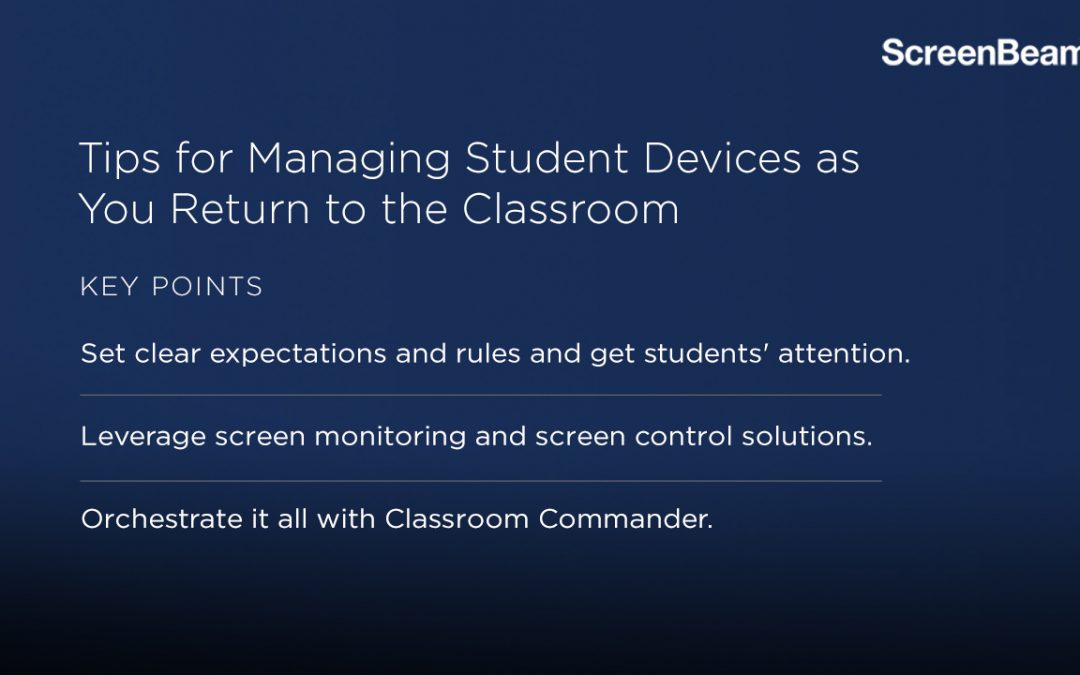COVID-19 prompted school districts to make a concerted effort to rapidly equip students with devices for remote learning.
For school districts that were able to overcome budgetary and supply chain challenges to secure laptops for students for remote learning, the journey is far from over. Now, as many districts transition back to in-person classes, those assigned laptops will make their way onto campuses (often for the first time) and present new challenges for educators in managing student devices.
Still, with the proper approach and the right device management solution in place, student devices such as Chromebooks and Windows 10 laptops become essential tools in the classroom.
Is Technology in the Classroom Effective?
Technology and devices have become part of the DNA of a classroom. Tablets, mobile devices, laptops, smartboards, and digital screens are now the norm.
Significant research on the topic also sheds light on technology effectiveness. The research project “Technology and Education Reform,” sponsored by the U.S. Department of Education, offers these findings:
- Students using technology play an active role in learning versus a passive one.
- Teachers evolve to be facilitators and coaches, supported by technology.
- Teachers reported students had more motivation with technology in the classroom.
- Using technology early in the classroom helps young students build technical and design skills.
- Technology boosts collaboration among peers.
- Teachers can use more outside resources in their lesson planning.
This research and data confirm that technology makes a difference, creating a new classroom dynamic. Introducing student devices and managing them to be a learning tool and not a distraction can be challenging.
Tips and Best Practices for Student Device Management
COVID-19 has added more Chromebooks to the classroom than ever before, and, for many districts, bring-you-own-device strategies simply don’t work. Even though 53% of U.S. students now have their own smartphone by age 11, student devices need to be on the same operating system to allow for effective infrastructure to be set up that supports device use.
With more devices likely to enter classrooms than ever before and essentially every district striving to find a way to make getting a device in every student’s hands feasible, here are a few helpful tips for managing the expected rise in-classroom devices.
Set Expectations and Rules
Be sure that students using devices in the classroom know the rules. Those include anything in a BYOD policy, but also the expectations in your classroom. Let them know when you’ll have device time and when you’ll be tech-free. This communication eliminates confusion and advises them of the consequences of not following the rules.
Get Their Attention
As students are working in groups or independently while using devices, they get glued to the screen. Draw their attention back to you with phrases that let them know it’s time for their eyes to be on you. Use the same phrasing to teach students to react promptly to your instruction.
Monitor Screens
Depending on how large your classroom is, this can be a big task. Will you be able to look over everyone’s shoulder while also continuing the lesson? Probably not. That’s where tech tools can help. Leveraging a solution that enables student screen monitoring in real-time allows you to stay in control without wasting time.
Control What They See
During lessons, you may refer to specific websites that include studies, research or other information. While you can just report the URL to the class and hope they navigate to it, there is a better solution. Find a solution with the functionality to launch URLs and ensure everybody’s on the same page.
Use Technology Tools for Orchestration
ScreenBeam’s Classroom Commander is a practical and powerful tool that combines wireless display with student device orchestration. It provides a platform to share, collaborate and interact.
Engage Students and Manage Devices with Ease
Classroom Commander is the ultimate way to maintain student engagement and manage devices with ease. Monitor devices in real-time, bank screens, and lock keyboards with a few clicks. Then launch URLs to individual students, groups, or the entire class.
Learn more about Classroom Commander and how it works by downloading our solution brochure.

David Lopez
Director, Edu Strategy at ScreenBeam
Helping education technology leaders rethink the modern classroom.
Tampa, Florida, United States