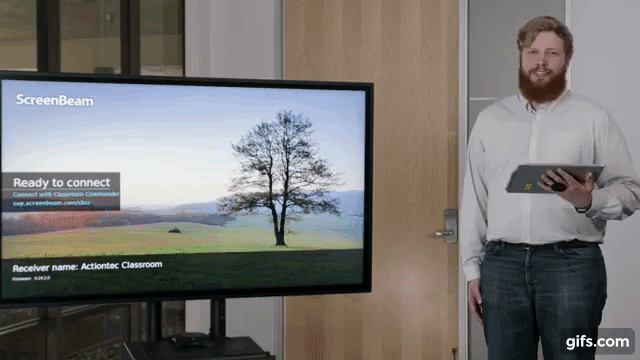We’re super excited to introduce our latest video — a step by step tutorial on how to deploy and use ScreenBeam Classroom Commander to the fullest.
What is ScreenBeam Classroom Commander?
If Classroom Commander is new to you, it combines wireless display connectivity with easy to use classroom orchestration functionality. It untethers both teacher and students to share content from any point in the classroom, and enables the teacher to orchestrate devices and collaborate with their students to keep them focused. Designed for Windows 10 classrooms, we’re proud to say its the only classroom orchestration platform endorsed by Microsoft.
How to use ScreenBeam Classroom Commander?
Parker Dunbar, ScreenBeam product applications engineer, will take you step by step through all of its features and show you how to use them. He’ll start you off by demonstrating how to connect your ScreenBeam 960 receiver for wireless display connectivity, and show you where to access the teacher and student apps on the Microsoft Store or ScreenBeam website. This fun to watch video will help you get up and running in short order so you can take advantage of all these premium features:
- Teacher mobility and classroom agility
- Wirelessly present student screen
- Real-time student screen monitoring
- Launch browser across one, more or all student devices
- Blank and lock student(s) keyboard and mouse
- Initiate single or group chat
Supports Windows 10 and Windows Ink
ScreenBeam teachers overwhelmingly say one of their favorite features is the ability to annotate student work directly from the classroom touch display. This is because the ScreenBeam 960 receiver required with Classroom Commander supports UIBC wireless touchback native in Windows 10. Simply plug the USB cord into the ScreenBeam receiver instead of the teacher device, and the rest happens wirelessly.
Now when a student displays their presentation from their desk onto the classroom display, the teacher’s annotations are instantly captured and saved in the program the student used. It’s not even required for the student device to be natively touch-enabled.
We look forward to your feedback and would love to know how you make use of Classroom Commander in your classrooms.
Or if you’re new and ready to learn more, Contact Us or even Request a Trial.
Communicator loves connecting people to tech that matters.