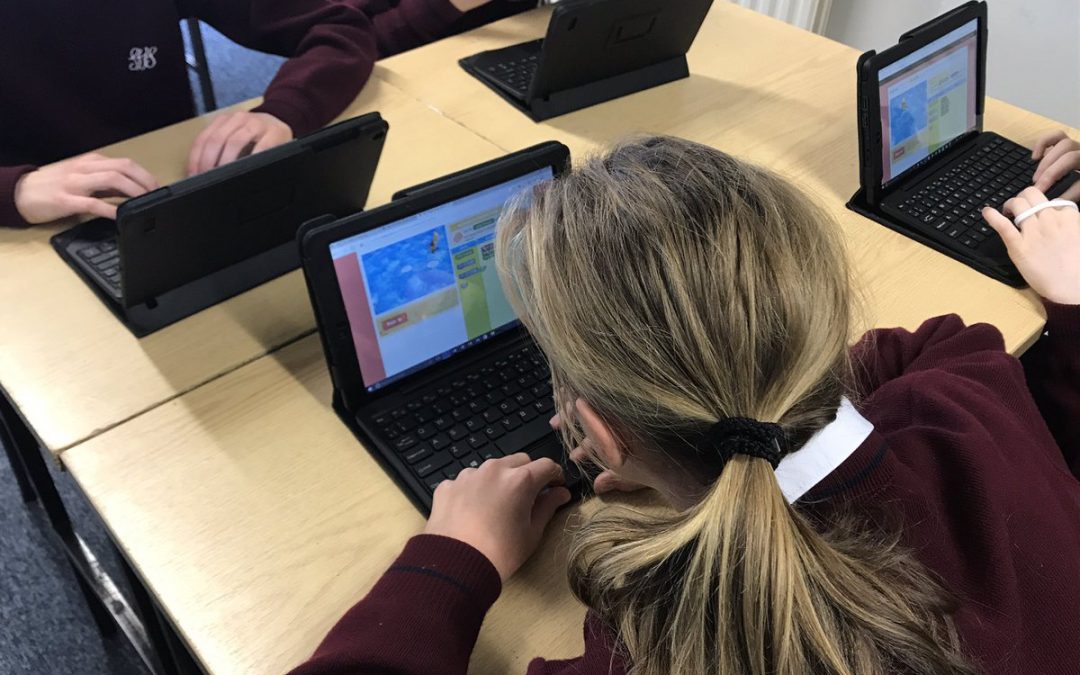Here’s how teachers can use OneNote in the classroom—and why it’s a great idea.
OneNote doesn’t necessarily revolutionize the way teachers teach or the way students learn. Instead, it enhances teaching and learning, working with individual styles. Teachers and students love it because it’s engaging, versatile, and effective. Administrators love it because it improves performance and is budget friendly, as Office 365 is free for educators and students, and OneNote is included in Microsoft Office.
What is OneNote?
OneNote helps teachers organize lesson materials and share them with their students. Class notebooks allow for creativity and collaboration to flow easily in any classroom. In Microsoft’s education blog, Dr. Tom Grissom tells us that OneNote has been called “the Swiss Army Knife of note-taking.” Grissom says that’s an apt description but is just a glimpse into what OneNote actually does. Its updates in recent years have made it an ideal tool for the interactive classroom. It does help with notes, but it can also be a presentation tool, a collaboration platform, online study aid, and more.
What are the best uses for OneNote in the classroom?
Organizing materials. OneNote is often compared to a digital notebook. Teachers can organize lesson plans, activities, and supporting materials all in one place. Everything from outlines to audio recordings can be stored, organized, and shared. With OneNote Class Notebook, teachers can interact with students’ individual notebooks, provide collaboration spaces, and share their own content libraries.
Teachers and students can use OneNote to suit their own organization styles. Content may be organized in a system of sections and pages that works for the user and the material.
Increasing student engagement. Classrooms must be student centered, and today’s students live in an on-demand, technology-focused world. Students can interact with the materials and with each other, using OneNote to work individually or in groups. Teachers can present to the whole class or share items just with the students who need them.
The interaction doesn’t end with the presentation. Because the OneNote notebooks are stored online, after the lesson is over students can access them from any internet-connected device for use at school or at home.
Making dynamic presentations. We’ve come a long way from the slide projectors of the 1980s and the PowerPoint presentations of the early 2000s. With OneNote, teachers can modify presentations on the fly, adapting to their students’ needs. They can insert pictures, annotate anything with digital ink, and record voice notes for students to review later. They can check comprehension by having students interact with the presentation and collaborate within OneNote. The app enhances the teacher’s ability to take advantage of teachable moments and to adjust lessons in real time.
Using the most effective teaching practices and styles. Teachers know what’s best for their students. They know how to differentiate instruction, how to accommodate learning differences, and how to identify each student’s strengths and weaknesses. They know how to meet students where they are. They know how to guide them to where they need to be.
As technology progresses, the basic tenets of teaching remain the same. OneNote provides a platform for teachers to do what they do best—teach each student the way he or she needs to be taught. A teacher might include multiple intelligences in a single lesson, including infographics, audio, text, and even kinesthetic activities in a OneNote presentation. He or she might use differentiated instruction by changing the content displayed for certain students, giving gifted students access to more advanced materials and boosting those that need more help with targeted activities.
Better with ScreenBeam wireless presentation. When teachers combine OneNote and ScreenBeam’s wireless display technology, they can share their notes, presentations, and more directly to student devices or to the front of room display and increase classroom collaboration.
Wireless presenting is popular in classrooms because of the fluidity it provides. Teachers, students, and content are all connected. Content can be displayed on a main classroom screen, on individual student devices, or both. No longer tied to a projector or a white board, teachers can make use of proximity control, moving through the classroom to work more directly with their students.
Wireless connectivity with solutions from ScreenBeam allows for true collaboration without the need for cables. It’s simple to get connected, and screen mirroring is the best way for teachers to share content with students no matter what program they’re using.
Why Use OneNote?
For teachers, OneNote is a dynamic presentation tool that helps them connect with their students on a meaningful level. For students, OneNote is an interactive learning system that makes content more engaging and accessible. OneNote’s features allow sharing, collaboration, dynamic presentations, and enhanced organization, all of which would be beneficial in any classroom. For the full benefits, pair OneNote with one of ScreenBeam’s screen mirroring systems such as the Classroom Commander, which lets teachers interact with students in OneNote and beyond.

David Lopez
Director, Edu Strategy at ScreenBeam
Helping education technology leaders rethink the modern classroom.
Tampa, Florida, United States