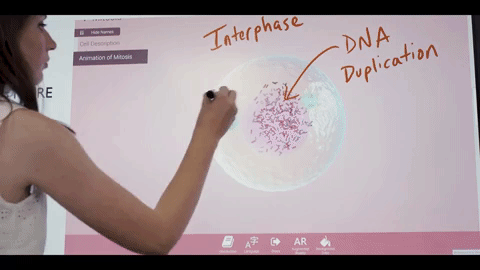Keeping students engaged is a huge challenge our educators deal with every day. Students learn in different ways, and at varying paces. Fortunately, there are tools and technology that integrated in the right way can help to implement personalized, digital learning strategies in a really efficient and effective way. Microsoft Education released Windows Ink as a new tool to support interactive learning and raise student outcomes. According to Microsoft, Windows Ink can spark up to 36 percent increases in favorable STEM outcomes alone. If you’re an Office 365 Education user, you probably already know the three key ways you can use Windows Ink:
3 Key Ways Educators are Using Windows Ink
Sticky notes
Sticky Notes allow you to create and save notes to your Windows machine and customize them little ways. Whether its size or color. You can also ask Cortana, the Windows digital assistant, to create reminders from your notes that will flow across your devices.
Sketch Pad
Sketch Pad is a blank canvas which you and your students can quickly and easily draw an idea, doodle, create, and solve problems. You can use your hands more naturally, too – you can rest your palm down when writing and intuitively use your other hand to bring up a digital ruler for writing straight lines, just like on paper. You can then easily save and share your ideas when you’re done.
Screen sketch
Screen sketch lets you and your students draw on a screen capture of the entire desktop, allowing you to collaborate on documents as you would with pen and paper.
ScreenBeam Unleashes the Power of Windows Ink in Classrooms
Using Windows Ink is easy, especially in conjunction with screen-mirroring. ScreenBeam wireless display technology uses Miracast, not a school’s wireless network, to orchestrate the connections needed to create a future-ready, agile classroom. Connecting teacher and student devices are made quickly and easily, without the slow-down of buffering or looking for cables.
When used together, Windows Ink and ScreenBeam make a classroom more adaptive and interactive. With these versatile tools, students can work with each other and with the instructor from anywhere in the room—without the need to constantly rearrange furniture or continually move between a desk and the classroom display. Teachers and students are free to move around without being tied to a computer or projector, increasing interaction and engagement. See how ScreenBeam unleashes the power of Windows Ink with wireless display technology.
Making a classroom more interactive both in physical space and in instructional delivery boosts student success. The combination of ScreenBeam and Windows Ink can enhance students’ experience in many ways. Here are just a few examples:
It Creates Interactive Learning
Windows 10 plus ScreenBeam in combination means native support of UIBC wireless touchback. What does this mean? A great example is when a student wirelessly displays their presentation from their desk onto the classroom display, while the teacher provides feedback using the digital ink tools. Because of ScreenBeam’s support of UIBC, those comments are instantly captured and saved in the program the student used to display their work, even on devices that are not natively touch-enabled. Convenient!
It Improves Comprehension and Retention
ScreenBeam lets teachers instantly seize the opportunity to challenge students to work together at the front of the classroom and solve a problem. Putting students in the teacher’s role both increases self-confidence and reinforces learning. Teachers can display a problem out of OneNote for students to annotate over while simultaneously sitting beside another student to provide one-on-one assistance if needed.
Another proven trick for aiding retention is handwriting. Although modern devices appear to negate the need to write by hand, writing with a pen or pencil activates the brain in ways typing does not. In fact, studies show that writing by hand results in greater retention than using a keyboard. Windows Ink allows students and teachers to annotate documents and hand write notes on a tablet or other devices. ScreenBeam makes it easy to share those notes and annotations.
It Bridges Gaps Between Educators and Students
It can often be difficult for students to understand what their teacher is talking about. The disconnect goes the other way, too. Teachers may have difficulty understanding students’ questions or identifying problems. That’s where visuals come in handy.
Take math, for example. Windows Ink can help by allowing students and teachers to illustrate their thinking for each other. More than that, Windows software, such as the Math Assistant feature in OneNote, can convert handwritten equations into text. It can also open up space for detailed instructions on how to work problems. When there is an issue with the way a student is solving a math problem, Ink Replay lets the teacher view the student’s process step by step.
Of course, it’s not just for math. In the future-ready, agile learning environment, Windows Ink can help students and teachers work together in any Office product. Windows calls it “inking,” and it’s great for personalizing lessons of all types. Windows Ink makes it possible for teachers and students to engage directly with one another at any time in the classroom. ScreenBeam wireless display technology makes it easy for teachers to collaborate with the whole class, a few individuals, or one student at a time.
It’s a Wide-Reaching Solution that Benefits Everyone
Windows Ink contributes to future readiness and classroom agility. When used in combination with ScreenBeam wireless display technology, Windows Ink can boost student performance by helping learners stay engaged and take ownership in their learning. It can help students understand and retain what they’ve learned, and it can help teachers adapt their teaching in real time. Students spend more time learning and teachers spend more time teaching. The benefits are enormous, helping teachers to meet students where they are and put them on the path to where they need to be.

David Lopez
Director, Edu Strategy at ScreenBeam
Helping education technology leaders rethink the modern classroom.
Tampa, Florida, United States